Harmony Industrial PC – P6 Application Launcher
Table of Contents
Introduction
The Harmony P6 running at the Edge of EcoStruxure improves your productivity and performance. It provides the next stage for your digital transformation and experience. It is reliable and part of your end-to-end cybersecurity, for more efficient operations and maintenance of your capital assets.
The Harmony P6 products are designed for automation engineers and the industrial automation environment. Advanced hardware configurations which include a powerful Intel i7 processor, and with tools like an online configurator, tested/validated software, optional pre-installed and pre-licensed software like EcoStruxure Machine SCADA Expert as well as a kitting service for on demand customization and repetitive ordering makes the Harmony P6 an ideal offer.
This article will expand on the Application Launcher, a utility that is used to configure the HMI hardware, touch screen functions and can be customized by the user.
Reference
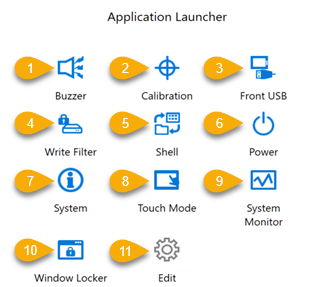 Below is a detailed description of each of the functions of the Application Launcher pre-installed on the Harmony P6 industrial PC.
Below is a detailed description of each of the functions of the Application Launcher pre-installed on the Harmony P6 industrial PC.
- Buzzer – Sets the sound on/off when you perform touch-panel operations
- Calibration – Calibrates the touch coordinates (varies between resistive and capacitive screens).
- Front USB – Enables/disables the front USB port on the Display Module(if equipped)
- Write Filter – This is an important function that prevents writing to the system disk, reducing the possibility of file corruption due to sudden power loss or shutdown. By enabling the Write Filter, you can prevent damage to the system disk and shortened life of disk due to excessive writes. Also, enabling the Write Filter allows you to turn off the power to this product without shutting it down. However, the write operation can occur right after restarting the product, even if the Write Filter is enabled, due to a characteristic of Windows. Do not turn off this product right after restarting it. Default: Off (Disable)
The Write Filter includes the ability to enable HORM (Hibernate Once Recover Many). Enabling this will shorten the time to start the iPC. If HORM is enabled, the Write Filter will need to be enabled. Using HORM will allow power off without performing a graceful shutdown.
- Shell – Launches the Windows Shell graphical user interface for the Microsoft Windows operating system
- Power – Similar to the Power on the Windows start menu. Options are Hibernation, Shutdown or Restart.
- System – Displays the Bios, OS and Display firmware version information.
- Touch Mode – Select between the 3 touch modes available (15” and 19” wide format models)
- System Monitor – Displays the NodeRED dashboard for system information.
- Window Locker – Using the Window Locker, when applications start up you can display them in a fixed position, so that after reconnecting external displays you can view the application window in the same display and position as before.
- Edit – This allows the user to add application shortcuts for installed applications.
Conclusion
The Harmony P6 provides a number of benefits for the user. Simple, easy to use hardware configurator for hardware specification, pre-installed tested and validated software applications, including the Application Launcher makes the Harmony P6 iPC’s the perfect solution for customers looking for an Industrial PC solution.
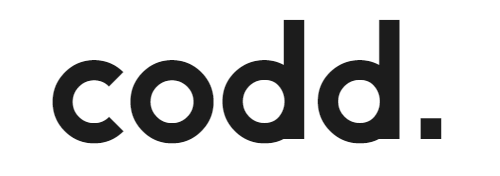
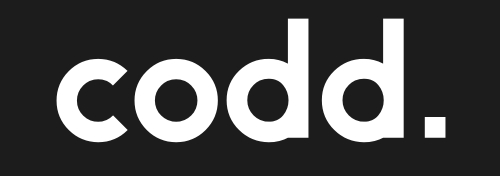
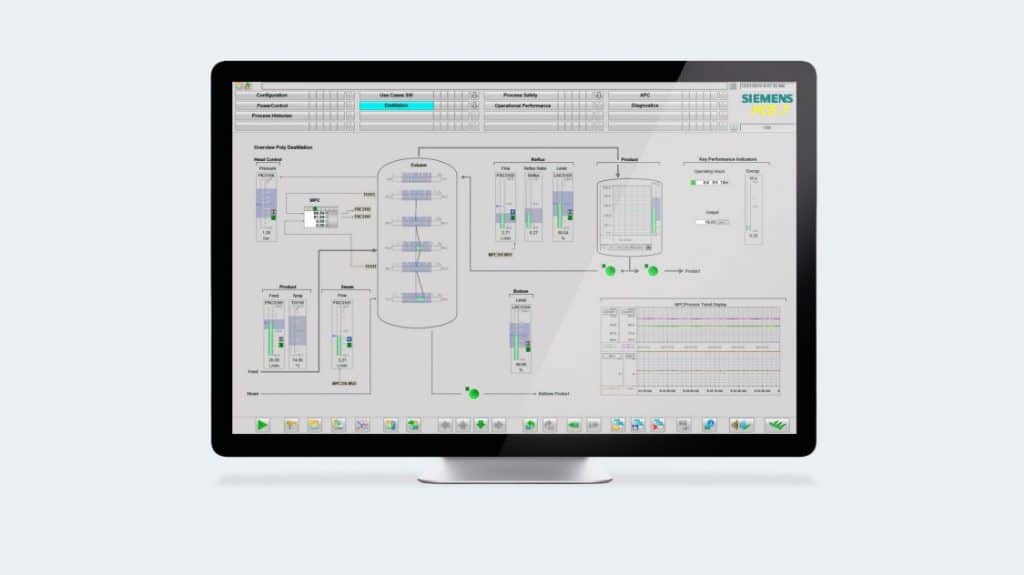
Responses